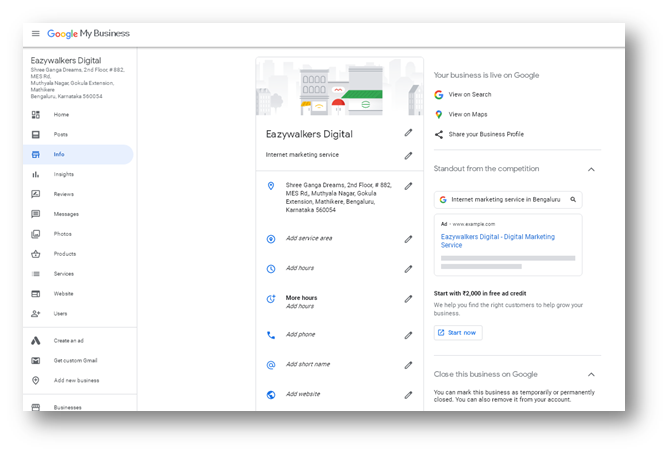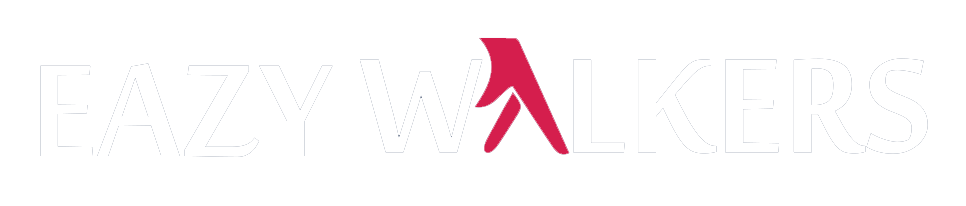In the digital competitive world, businesses are trying to find new methods that help to give more visibility to their websites. In 2014, Google had introduced a tool called “Google My Business” that helps businesses to manage all the activities in the one point.
What is a Google My Business Account?
Google My Business (acronym GMB) is a tool that helps businesses to promote their Business Profile and business website on Google Search and Maps. With your GMB account, businesses can see and connect with their customers, post updates to their Business Profile and see how customers are interacting with their business on Google.
Your Business Profile is Google’s term for your Google business listing. Business Profiles appear in Google Maps and in the local results of Google Search.
Why you need a Google My Business account?
Google My Business is not just a Business Profile, also a tool that you enhance your Business Profile to boost its visibility and effectiveness.
- Provides overall information of your business
- Interact with consumers and also increase consumer confidence
- Gain insights on your audience and local search performance from the Google My Business dashboard
- Perform local SEO for your business and help it rank in Google local results
How to set up Google My Business
Here are the steps to create your Google My Business profile.
Step 1: Sign in to Google My Business
Visit google.com/mybusiness and sign in to your Google account.
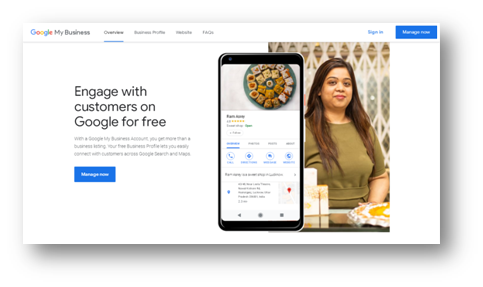
- If you have an active Google account then proceed to Sign In. Otherwise create a new Google account (Preferably sign up with your business email domain).
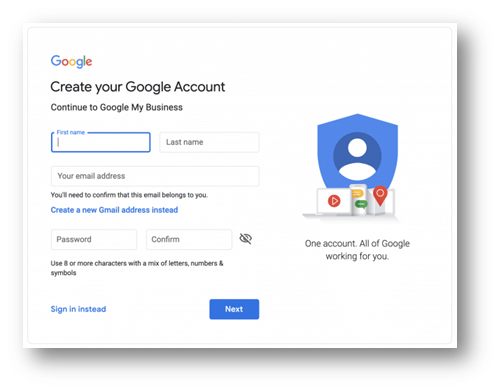
Step 2: Create your Business Profile
- Enter your business name. If it does not appear in the drop-down menu, click Add your business to Google. Then select the appropriate category for your business.
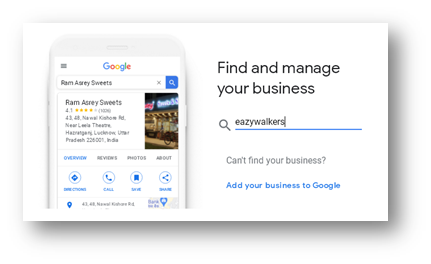
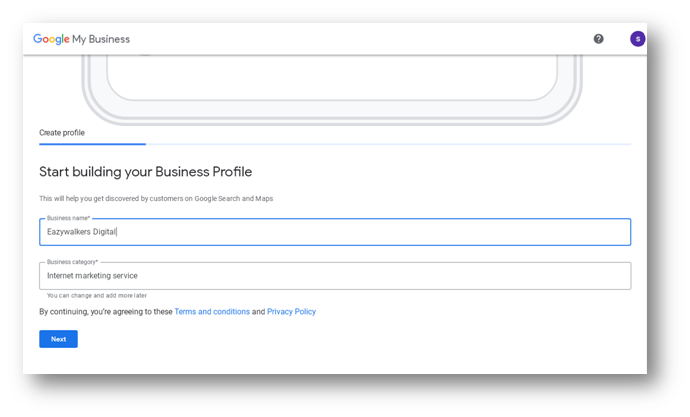
- Now add a location customers can visit (if yes then follow next step)
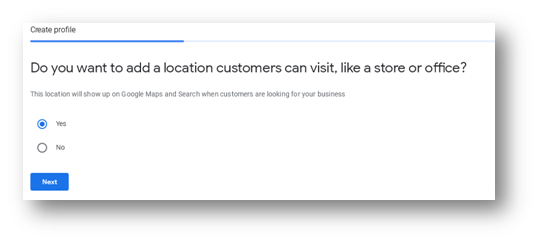
- Enter your business address
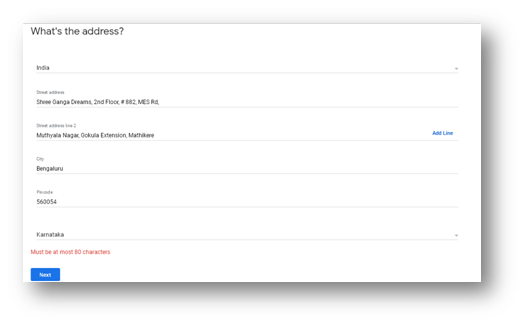
Note: Address line contains 80 characters in one line. If you have more character please click on Add Line and address line 2 write remaining.
- Now enter Google Map location.
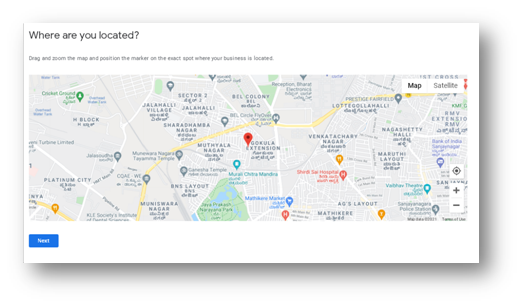
- Do you also serve customers outside this location? If yes then please enter address on that location, else continue with ‘No’ option.
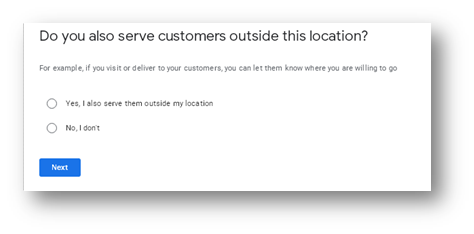
- Enter your contact information
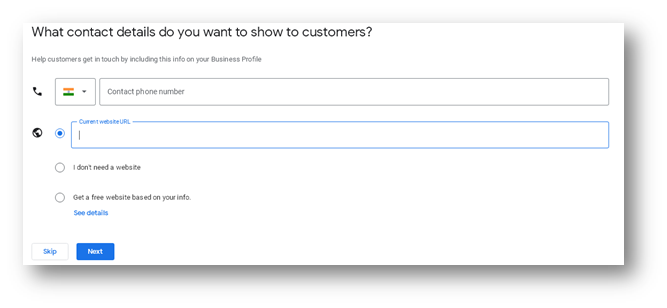
- Stay in the know
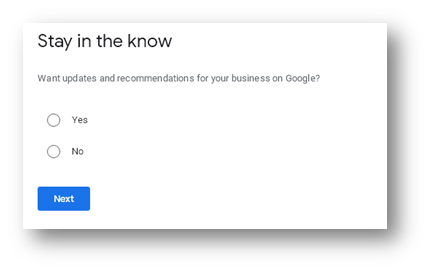
Step 3: Verify your business
Next step you need to verify your Google My Business Account to authenticate your business ensuring confidence with the audience. You can choose to verify via the following:
- Phone number (OTP)
- Post by mail
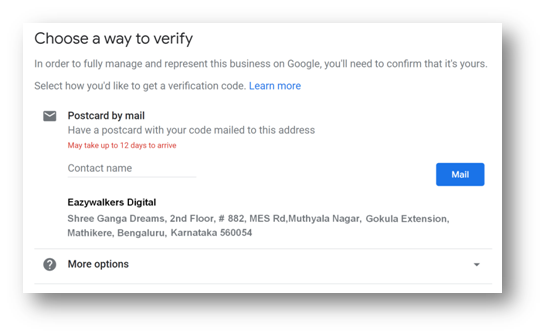
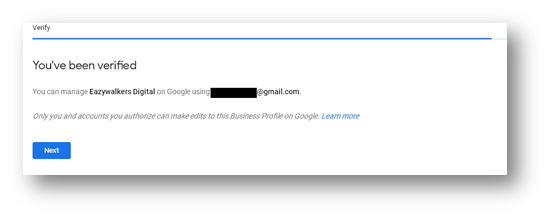
Step 4: Finish your listing by providing more details
Enter your Service, business hours, business description, photos etc.
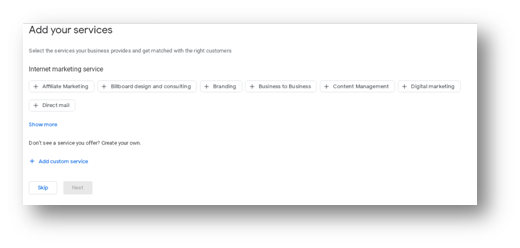
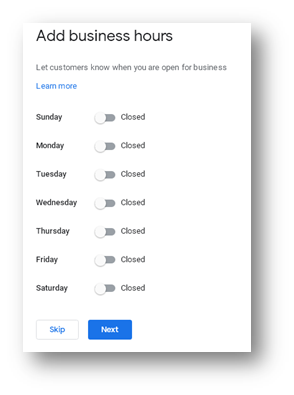
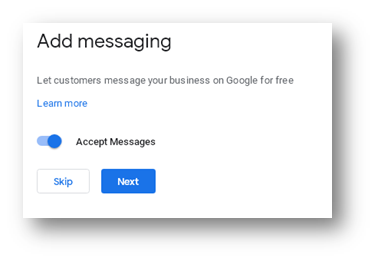
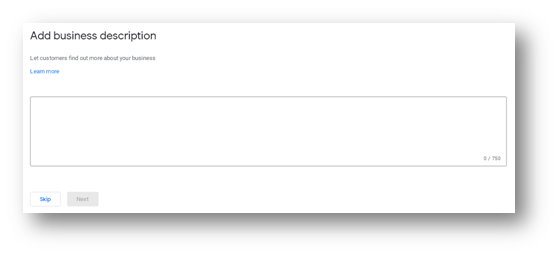
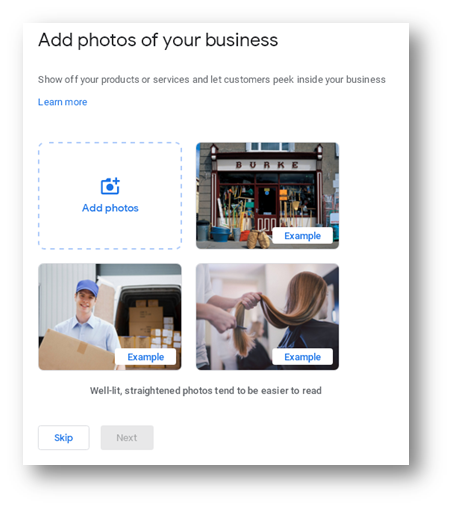
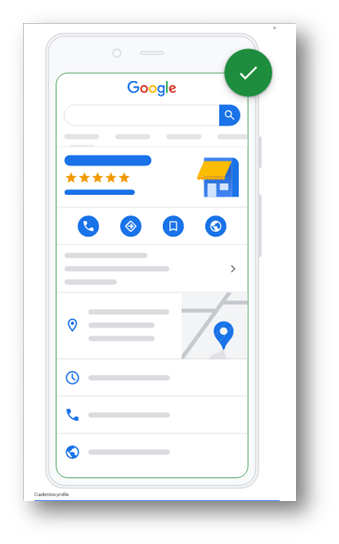
- Your Business Profile is almost ready.
Optimization of Your Google Business Account
Once you set up your Google business account that does not mean the job is done, also it is require optimizing your page to suite customer needs. Optimization of your page will help narrow down the options available to consumers making yours their top pick.
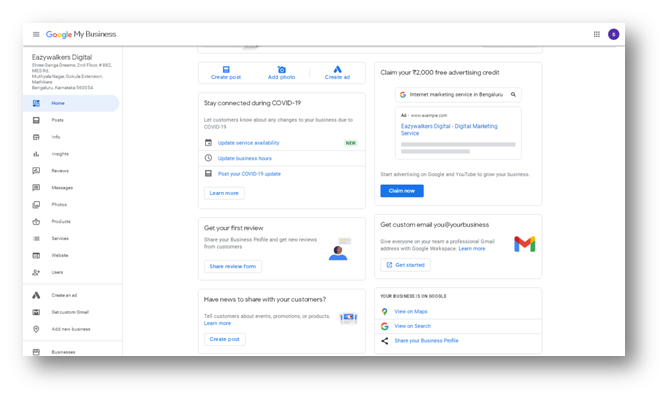
How to Optimize Your Google Business Account
- Once you login to your Google Business Account you will have very many options for optimization on the left-hand side. The Home option is the summary page which provides you with an overall view of how your company page is going to be visible to the audience.
- This is the source from which you can handle all operations through just a click and avoids any hassle of having to maintain multiple accounts, websites, links etc.
- You can monitor the success of your company page through the amount of views attracted and the benefit of Search Engine Optimization is reflected through the number of searches.